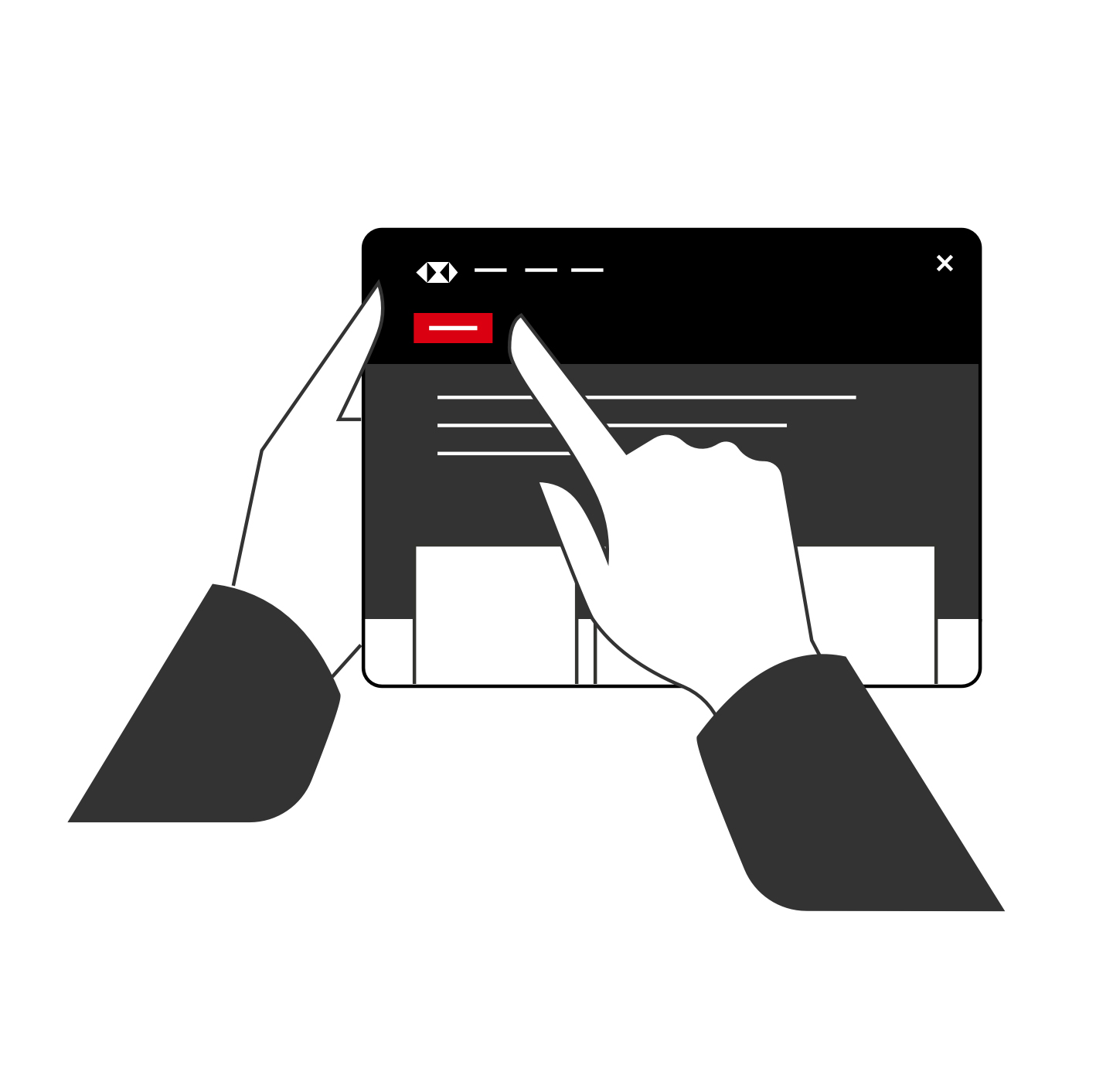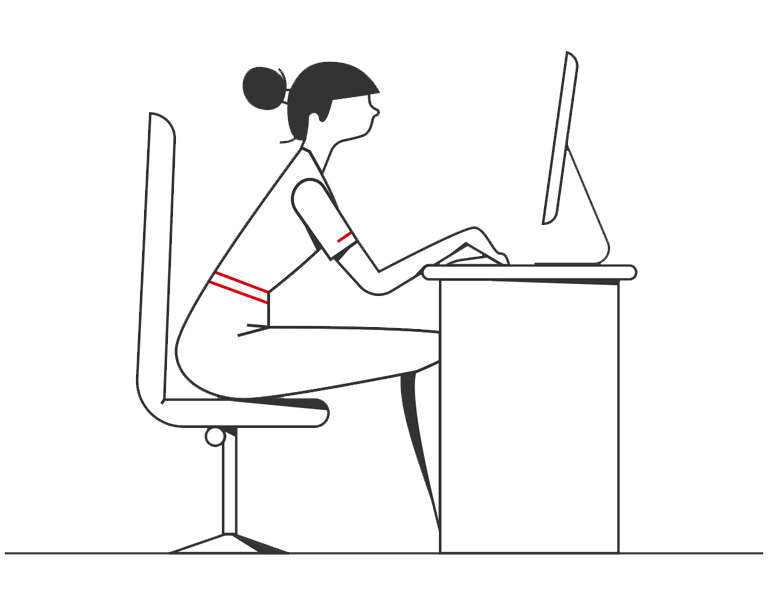* Security Device authentication is still required for transactional activities like creating and authorising payment instructions.
^ Trade Authorisation service is available on HSBCnet Mobile app, but not on the web browser version of HSBCnet Mobile
The HSBCnet Mobile app with Face Recognition and Touch ID is available for iPhone. If you have an Android device, you can access HSBCnet Mobile via the Mobile app and log in with your Security Device. If you do not wish to download the Apple app, you can access HSBCnet Mobile via your phone’s web browser.
Visit the App Store, search “HSBCnet” and download the HSBCnet Mobile app today. Apple® iPhone is a registered trademark of Apple Inc., registered in the U.S. and other countries.
We do not charge for the App. However, your mobile network operator may charge you to access the App and these charges may vary if you access the App when abroad. You are responsible for these charges.